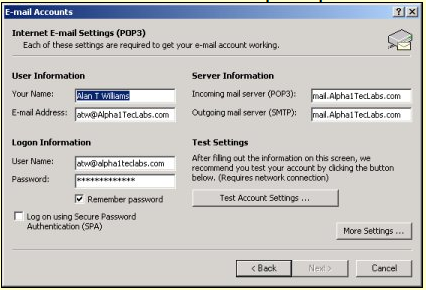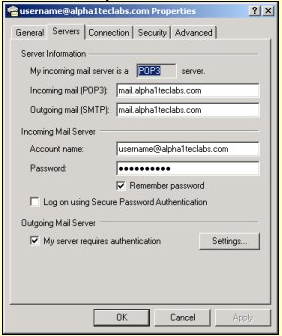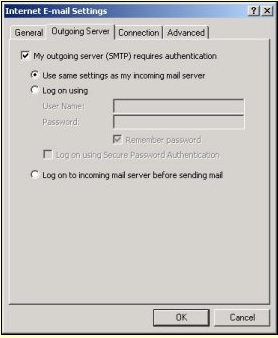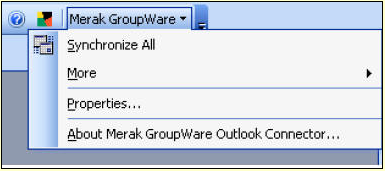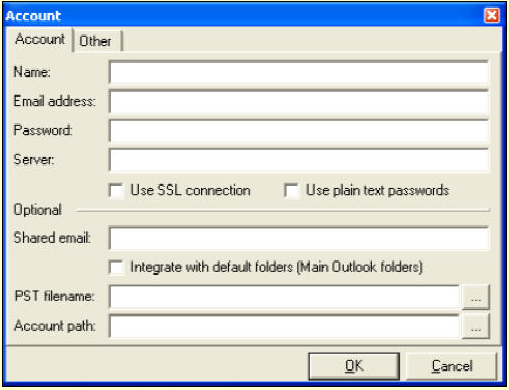Mail FAQ 1
You can access your email by using web mail or Microsoft Outlook pop3 client type alternative.
To change your email password you will need to login using webmail.
You have two choices of webmail you can use to login Basic or Pro via URL's:
- You will also need to login with username as your full email address and provide password; you can change mail.alpha1teclabs.com to your own domain name below.
- PC webmail fast logon access use:
http://mail.alpha1teclabs.com:32000/mail/ - PC webmail secure encrypted access you must use:
https://alpha1sys4.alpha1teclabs.com:32001/mail/ - Email PC Client Setup:
In order to use a Microsoft Outlook pop3 client type alternative, you will need to setup email client example as follows:- Email address: [your email address]
Logon user name: [your email address] - Incoming POP3 server: alpha1sys4.alpha1teclabs.com
Outgoing SMTP server: alpha1sys4.alpha1teclabs.com
- Email address: [your email address]
For additional security we recommend you enable "Log on using Secure Password Authentication (SPA)" in your email account settings.
Outlook POP3 Client Setup Example
Please ensure in your email client "My outgoing server (SMTP) requires authentication" outgoing is ticked.
In Outlook express this is in Tools, Accounts, select your mail account, properties, click Servers TAB, Outgoing Mail Server box for My server requires authentication is ticked, click ok.
In Outlook this is in Tools, E-mail Accounts, View or change existing e-mail accounts, change the selected account to change, when in account, click More Settings, click Outgoing Server, and tick My outgoing server (SMTP) requires authentication, click ok.
If this not set correctly you will be unable to send external email and will receive an error access not allowed.
Outlook Express Authentication
Outlook Authentication
Please can you also, ensure your email client is scheduled to collect email greater than 15 minutes? Our recommended setting is to schedule an automatic send/receive every 15 minutes.
In Outlook Express: Click Tools, Click Options, change Check for new messages to 15 minutes.
If you are using Outlook: Click Tools, Click Options, Click Mail Setup, Click Send/Receive, Change schedule to 15 minutes.
If you are using Outlook 2010, you will need to ensure you disable SPA in Outlook 2010:
Open Outlook 2010 > Click on File > Account settings > Select the account > Click on Change > under username and password > Uncheck the box "Require logon using Secure Password Authentication (SPA)".
If you are using Outlook 2010, you will need to ensure your account is set to not leave a copy of your email on the server:
Open Outlook 2010 > Click on File > Account settings > Select the account > Click on Change > Click More Settings> Click Advanced> Uncheck the box "Leave a copy of messages on the server".
To use Outlook client encrypted SSL ports in Outlook client, advanced to use ports SMTP SSL 465 and pop3 SSL 995
To setup the mail auto responder for out of office or on holiday automatic replies, you can do this by logging into your email account using web mail, entering Settings tab, click Auto Responder. Enter your desired text in the window box, select status, click save.
Test by having someone email you, they will get a reply an automatic message reply.
First it is essential you make sure you have installed all the latest Microsoft Office updates from Office Update and windows updates from Windows Update; this will ensure you have all the latest Microsoft Outlook Groupware Exchange patches installed. Next you need to download Icewarp Merak "Outlook GroupWare Connector" located under section client software from http://www.icewarp.com/downloads/windows_platform/index.php and install to your PC. Once installed, open Outlook, then click Merak Groupware icon in Outlook Menu bar.
Next, click properties, and then Add button.
Enter your email name, email address, password, and server (mail.yourdomain.com) details, click ok.
The default option is each time you open Outlook to synchronize with web mail. To perform manual synchronize, click Groupware icon, synchronize all.
Note: During the synchronization, a version of GroupWare Engine on server side is checked and if it is not compatible with the version of Outlook Connector on user's machine, a synchronization process will not be allowed. This is done because of duplication or deletion of records in Calendar and Address Book which was caused by different versions on server and client sides. To resolve this, ensure you have latest version from Merak Outlook GroupWare Connector from http://www.icewarp.com/download/mgwoutlook.zip. To confirm what version you have installed, click Merak Groupware icon, About.
You can share your Calendar to specified friends only or public and friends available via any web browser. To do this log into your webmail, click settings, Calendar settings, there you will see a section called sharing, select the configuration you want and you will also notice a special public URL link which you could then send to your friends etc, who would then be able to access your schedules via a normal browser.
A number of ISP's are now blocking SMTP port 25 traffic unless mail is sent under accounts by their mail servers, and may reroute your client traffic via a mail type relay, simulating your pop3 client. Unfortunately, this type of pop3 mail relay may fail to provide pop3 authentication or match your own domain name.
To resolve ISP's blocking SMTP, we provide full support for STARTTLS and SASL AUTH on ports 25, 465 and 587. For example if users need to phone home from an Internet cafe, port 25 may be blocked, but port 465 and 587 will be open. Most modern mail clients support STARTTLS and SASL AUTH on port 587, but Microsoft Outlook and Outlook Express support the older SMTPS approach via a "wrapped port" on port 465.
If you find you cannot send private email to our email servers from another ISP using SMTP port 25, then you could try changing your Outlook client to use alternate SMTP port 587. To do this in Outlook express client, click tools, click properties of your mail account, in advanced TAB set Outgoing SMTP port to 587.
For customers that wish to take advantage of using our secure or alternate SMTP mail server port you will need to have an account with us. See Prices or contact support for more information.
A quick backup mobile solution would be to use our webmail browser client option above.
Please note that in order to send using SMTP, the email POP3 client will still need to be authenticated. This is achieved by ticking "My server requires authentication" in the Outgoing Mail Server section of the Servers TAB in the properties of your email account.
Some ISP's will allow client to send external SMTP port 25 email to other external mail servers on request or may ask you to upgrade to a business account. If all else fails you are welcome to contact our support department who will attempt to design alternative solutions for your email clients. Some typical solutions would be to implement a private VPN, or client encryption on custom ports to our mail servers. Unfortunately, some ISP's have been found to be blocking private VPN's on non business accounts, you may then have no choice but to switch ISP providers or use web mail as a permanent solution.
You can change your email password by logging into your web mail account, click Settings, then Accounts, then modify.
You can have your password resent to your email address by going to your web mail login screen and clicking "Forgot your password?" link. Note: your password will also be sent to your alternate email address if you have specified an alternative email address in settings, accounts, modify, alternate email address.
Our mail servers have set a standard email message attachment maximum size limit of 30 megabytes. Please note many mail servers do not allow message attachments greater than 10 megabytes! You can send and receive messages up to 30 megabytes (MB) in size, any email message larger than 30mb will be bounced back to the sender. If the sender keeps resending the large attachment, the sender's IP address will then be blocked from accessing our systems until the sender stops exceeding the maximum attachment size; please note it can take up to 24hrs before your IP address is removed! A good rule-of-thumb to use when sending attachments in email is "The smaller, the better". Email messages with large attachments could "clog" the mail system and your inbox. Therefore, keep these points in mind: Keep attachments under 30mb (30000K). Use compression for example try using WinZip ("zip" or "stuff" your files). Some programs will let you "break-up" large files into smaller ones... This is usually the best way if you need to send larger files. Be sure to tell your friends not to send large file attachments to you either (it works both ways). If at anytime you still have need to send a large message attachment which has been compressed using winzip, but is still greater than 30 megabytes, please contact support.
Our mail servers block high risk executable attachments to limit the threat of viruses. If you want to send executable attachments we recommend you zip them first.
You can't send or receive the following file types:
.ade, .adp, .bat, .chm, .cmd, .com, .cpl, .exe, .hta, .ins, .isp, .jse, .lib, .lnk, .mde, .msc, .msp, .mst, .pif, .scr, .sct, .shb, .sys, .vb, .vbe, .vbs, .vxd, .wsc, .wsf, .wsh
When you compose your email via the web mail interface, there's a check box at the bottom of the compose page that states "Save it to my sent mail". Check that box once and next time when you compose again, it'll be automatically checked. Remember to refresh your IE to see the email in your sent-mail folder.
Microsoft Outlook and Outlook Express can be configured to block email attachment types. Until the release of Outlook Express 6 service pack 1, this feature was disabled by default. With the new release being distributed through Windows Update, people may start finding that email attachments are unavailable to them.
It is recommended that most people leave the feature enabled. Malicious use of these email attachment types is much more common than non-malicious use.
If you find that you are unable to receive desired attachments on a regular basis and you cannot make other arrangements for a different filename format, you can reconfigure Outlook Express to allow these high risk attachments. If you do this, however, you will be exposed to both desired and undesired high risk attachments. Outlook Express cannot determine whether a particular attachment is desired and anti-virus software cannot protect you from new viruses. Please treat any unexpected high risk attachments with caution.
There are two ways to allow high risk attachments:
- You can choose to enable delivery of only certain types of high risk attachments.
- Click Start
- Click Settings
- Click Control Panel
- Double-click Folder Options
- Click the File Types Tab
- Under the Extensions column, locate the extension of the attachment type that you would like to receive and highlight it. If the extension you would like to receive is not in this list, then you cannot disable receipt of only that attachment type. Instead, you will need to disable the unsafe attachment protection feature entirely as described in the second option below.
- Click Advanced
- Uncheck Confirm Open After Download
- Click OK
- You can choose to disable the unsafe attachment protection entirely in which case all types of high risk attachments will be delivered to you.
- Start Outlook Express
- Select Options off the Tools menu
- Click the Security tab
- Under Virus Protection, uncheck the box labelled "Do not allow attachments to be saved or opened that could potentially be a virus".
- Click OK
Q291387: Using Virus Protection Features in Outlook Express 6
Q291369: Information About the Unsafe File List in Internet Explorer 6
Some email accounts, like Hotmail, Gmail, and AOL, consider email to be junk, and automatically move it into your junk folder or delete it. If you are using another email service, check your preferences or options to modify your junk mail settings.
In Hotmail, you can fix this by clicking the Options link next to the Address Book tab. Look at the Junk Mail Filter and Junk Mail Deletion links. Turn Off the Junk Mail Filter and set Junk Mail Deletions to Delayed.
When they are delivered to your Junk E-Mail folder, please place a checkmark next to the messages and click "Not Junk" to move them to your inbox. The Junk E-Mail folder will be deleted within a few days, and you will lose the messages if you do not do this. If you do not find the emails in your Junk E-mail folder, it may be because your settings allow Junk E-Mail to be deleted before it is even delivered.